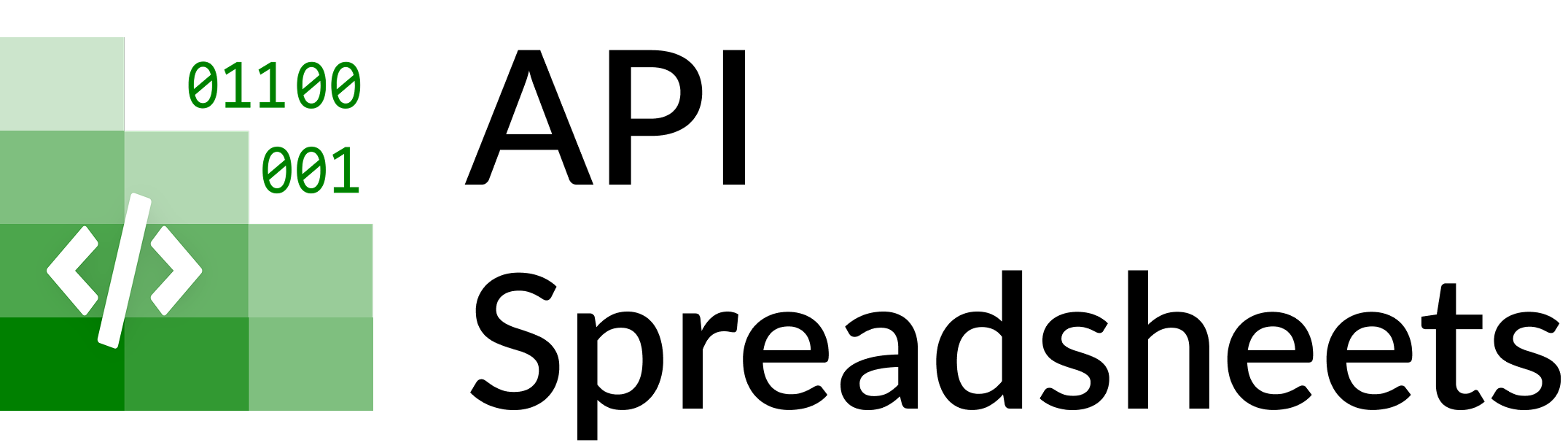Creating & Running Spreadsheet Agents
API Spreadsheets Team ·
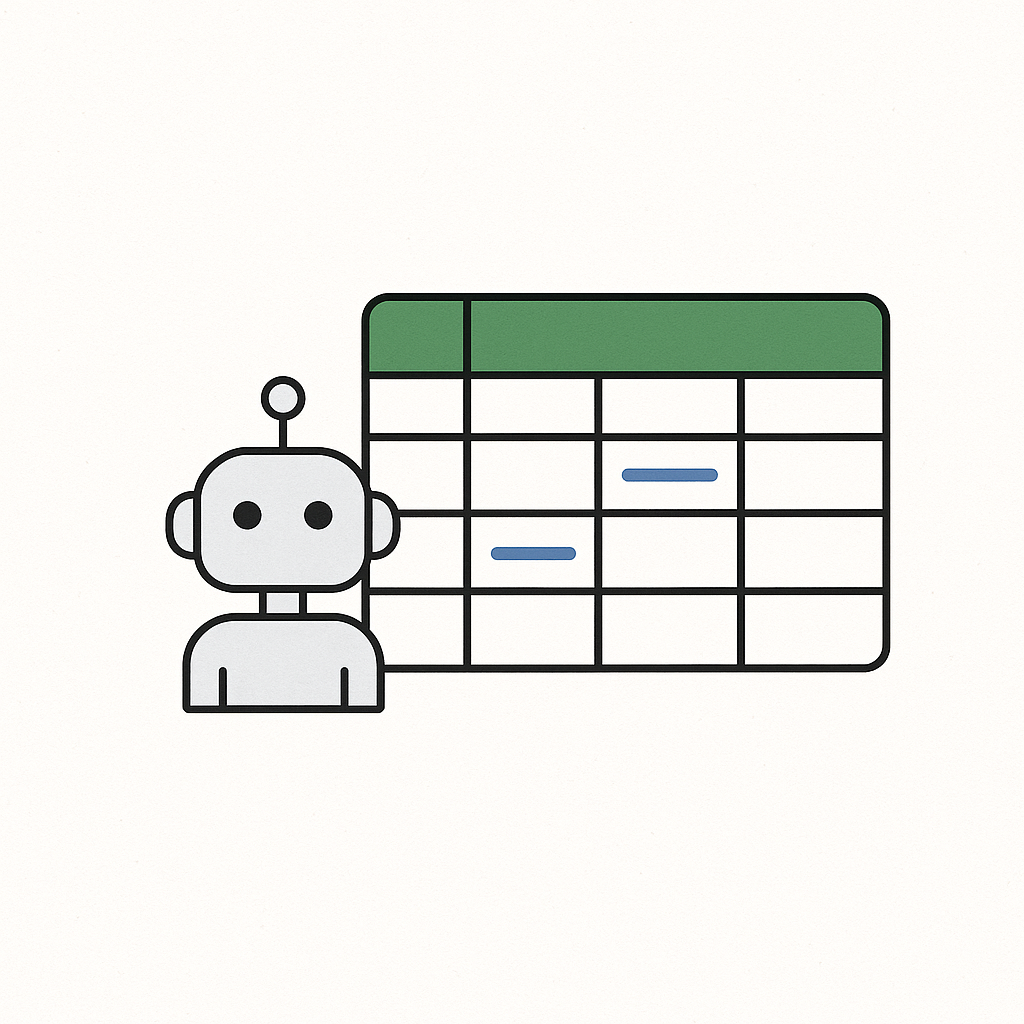
What are Spreadsheet Agents?
Spreadsheet Agents let you combine multiple spreadsheets, generate analyses/visualizations, and export results (HTML, XLSX, etc.). Unlike static exports, Agents use LIVE Spreadsheet API URLs under the hood—so when your Google Sheet values change, linked visualizations can reflect the new data.
What you’ll build
- Import two spreadsheets into your account.
- Build an Agent that analyzes character profits.
- Run the Agent and poll status until completion.
- Open a live HTML output (and/or spreadsheet output).
Prerequisites
- API Spreadsheets account with active
access_key/secret_key. - Two local files to import (e.g.,
characters.xlsx,characters_v2.xlsx). - Python environment with
apispreadsheetsinstalled.
Where to find your keys
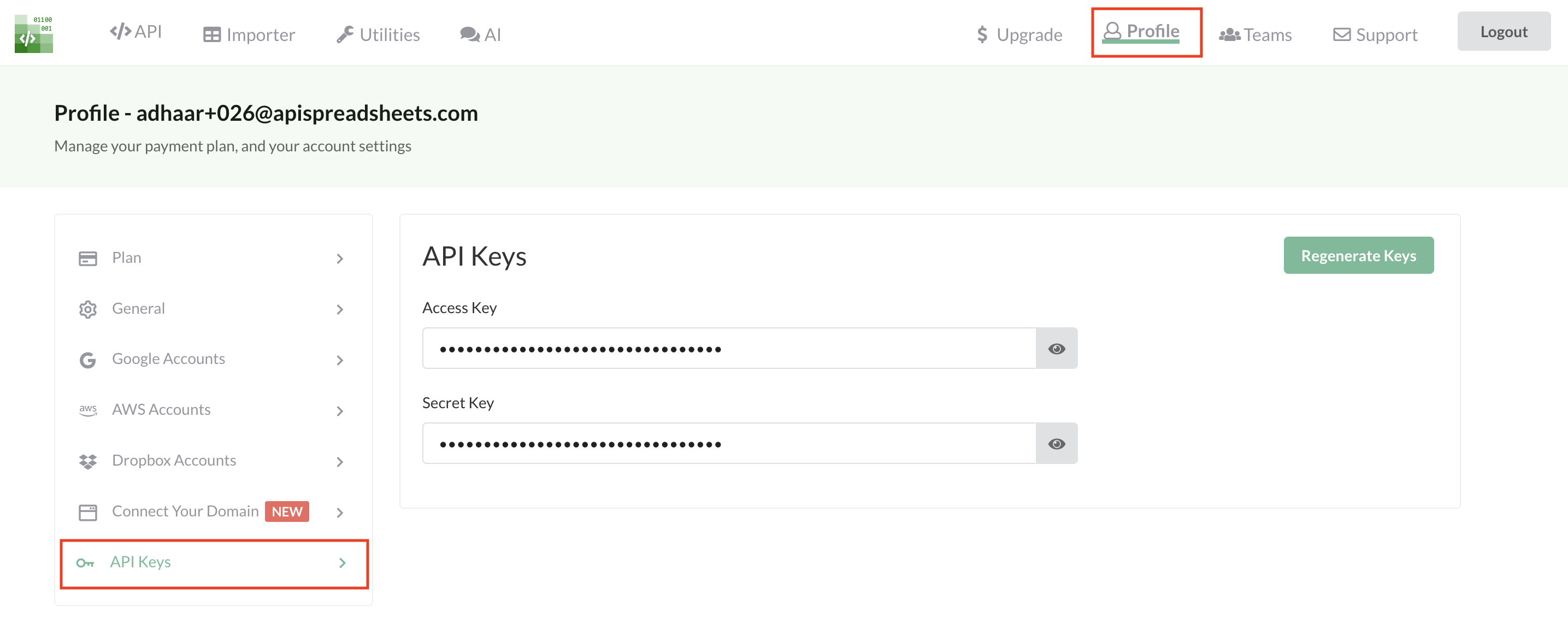
Install the client
pip install apispreadsheetsEnd-to-end Python (two files → agent → run → poll → outputs)
Use environment variables for credentials; then run the script below. You can download it directly from the button on this page or copy the code shown here.
import os, time
from typing import List, Dict, Any
from apispreadsheets import APISpreadsheets
account_access_key = os.getenv("ACCOUNT_ACCESS_KEY")
account_secret_key = os.getenv("ACCOUNT_SECRET_KEY")
if not (account_access_key and account_secret_key):
raise SystemExit("Set ACCOUNT_ACCESS_KEY and ACCOUNT_SECRET_KEY")
client = APISpreadsheets(access_key=account_access_key, secret_key=account_secret_key)
# 1) Import two spreadsheets
files_to_import = [os.getenv("AGENT_FILE_1", "characters.xlsx"),
os.getenv("AGENT_FILE_2", "characters_v2.xlsx")]
import_results = client.import_files(files=files_to_import)
file_ids: List[str] = [r["results"][0]["createResult"]["fileID"] for r in import_results["results"]]
# 2) Build agent (live visual)
build = client.build_agent(
agentName="Character Profit Analysis Agent",
agentDescription="Analyzes profit across characters from multiple spreadsheets.",
selectedFiles=file_ids,
fileDescriptions={
file_ids[0]: "Characters + profit column.",
file_ids[1]: "Names of characters and profit.",
},
selectedOutputFormats=[".html"], # also supports .xlsx
agentInstructions="Make a live visualization of all the information in the files."
)
agent_hash = build["agent_hash"]; agent_ak = build["access_key"]; agent_sk = build["secret_key"]
# 3) Run agent
run = client.run_agent(
agent_hash=agent_hash,
temperature=0.1, top_p=0.9,
access_key=agent_ak, secret_key=agent_sk,
file_ids=file_ids,
file_descriptions={
file_ids[0]: "Characters + profit column.",
file_ids[1]: "Names of characters and profit."
}
)
job_id = run["job_id"]
# 4) Poll for completion
while True:
status = client.agent_job_status(job_hash=job_id, access_key=agent_ak, secret_key=agent_sk)
if status["status"] == "completed":
print("Completed:", status)
break
if status["status"] in ("running","starting"):
print("Waiting…"); time.sleep(5)
else:
print("Failed:", status); break
Viewing results
When the job is completed, the payload includes download_url entries. HTML outputs can be live, meaning they read from live spreadsheet API URLs on load. Example (from a previous run):
https://woyera-production-files.s3.amazonaws.com/agent-outputs/DdboCJBCq9CTRhv1_live_character_data_visualization.html?...Live outputs vs static
- Live HTML: pulls data via spreadsheet API URL when opened; changes to the Google Sheet reflect in the view.
- Static XLSX/CSV: a point-in-time export you can download and keep.
Tips
- Name files and columns clearly—Agents use your descriptions to align data.
- Prefer smaller, focused files for faster runs; merge/bucket large datasets when possible.
- For deterministic updates, rerun with the same file set and stable instructions.